iCORE Attachments App - English User Guide (Android)
Welcome as a user of the iCORE Attachments App!
Introduction
iCORE Attachments is an app for collecting attachments, to be used as documentation with travels/expenses for businesses using the iCORE Travel & Expenses module. The app features functionality for taking pictures, selecting pictures from "Photos" archive and selecting documents stored on mobile units, or attached to emails. Attachments collected with the app are uploaded to your personal document archive in the Travel & Expenses module.
Support
If you need help using the iCORE Attachments app, contact the iCORE administrator in your business.
Language
The iCORE Attachments app supports Norwegian and English languages. On installation of the app, default language is set according to the language setting on your mobile unit. For users with Norwegian, Swedish, Danish and Icelandic language settings, Norwegian is selected. For all other languages, English is selected.
You can select your preferred language by clicking "Settings" in the upper right corner of the screen. Click the "Language" row to select language.
Attachments overview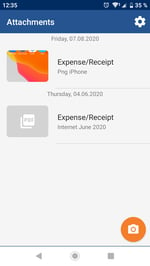
The overview screen is the app’s startup screen, displaying your attachments chronologically. You can scroll up and down by swiping;
- Up to scroll down
- Down to scroll up
To change or view attachments, click the rows. To take a picture of a new attachment, click the camera symbol in the lower right corner of your screen.
If you want to delete an attachment, swipe left and press the delete-button that is displayed on the right hand side of the screen.
Create a new attachment by taking a picture
Press the camera symbol in the lower right corner of your screen. The camera function on your mobile unit is activated and you can take a picture the way you normally do. Decide if you want to use the picture you have taken or, if you are not pleased, press "Retake".
When you have decided to use a picture, it is opened in full screen mode. You can add a comment and select an attachment type. Save the picture to your archive by pressing "Save". When you have finished saving, you are returned to the overview screen and your picture is displayed at the top.
Create a new attachment based on a picture from your "Photos" archive
Navigate to the Photos archive on your mobile unit and find the picture that you want to use. Press the "Share" symbol at the bottom of the screen and select the Attachments app. If you can't find the app, swipe sideways. 
The app opens with the selected picture. Press the pencil symbol at the right bottom corner to add a comment and select an attachment type. Save the picture to your archive by pressing "Save".
Create a new attachment based on a document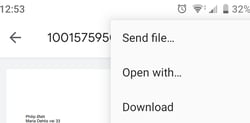
You can use documents attached to emails or stored on your mobile unit as attachments in the app.
When your document is open, press the three dots at the top right corner of your screen. Select the "Send file" option and press Attachments in the app-list.
If your document is attached to an email, press and hold the document icon until the document has loaded and the list off apps appears. Select the Attachment app.
The app opens with the selected document. Press the pencil symbol at the right bottom corner to add a comment and select an attachment type. Save the document to your archive by pressing "Save".
Change a comment or attachment type
f you want to change a comment or an attachment type, press the attachment in the overview screen. Then, press the pencil symbol, make your changes and save by pressing the save button.
Use attachments stored in the document archive
When an attachment has been uploaded to the document archive, it can be used as an attachment in the Travel & Expenses module. Registrer your cost the way you normally do. In the attachment section of the cost screen, click "Get from archive" and select the attachment that you want to connect.

The iCORE team hopes you will have a nice experience with the iCORE Attachment App!


